| Choosing the Transparent colour |
You can choose the transparent colour by choosing the menu option Compose>Transparent colour, and choose the colour from the images shown.
Why should we use transparent colour? For example, if you have a morph with the image of a ball against white background, and you want only the ball to be visible in the Composer output movie, you can specify the white colour as the transparent colour.
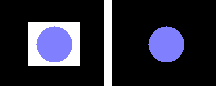
The ball image with white background
Without transparent colour (fig.1) & with white as
transparent colour (fig.2)
For a good example of how to use Transparency to get good effects, have a look at the sample Composer project mrfdemo.med which is distributed along with WinMorph.
Smooth edges for transparent frames
Choosing this option will do antialiasing along the edges of the image, so that the edges present in the frames of the morph sequence will be smooth. If you are using the transparent colour option, you probably get ‘jagged’ edges in the output movie and to smooth-en these edges you can use this option. There is no specific example for this option, it has to be learnt by experience when to use and when not to use it.
| Related Topics |
Working with the Morph Composer
Properties of an element in the Composer